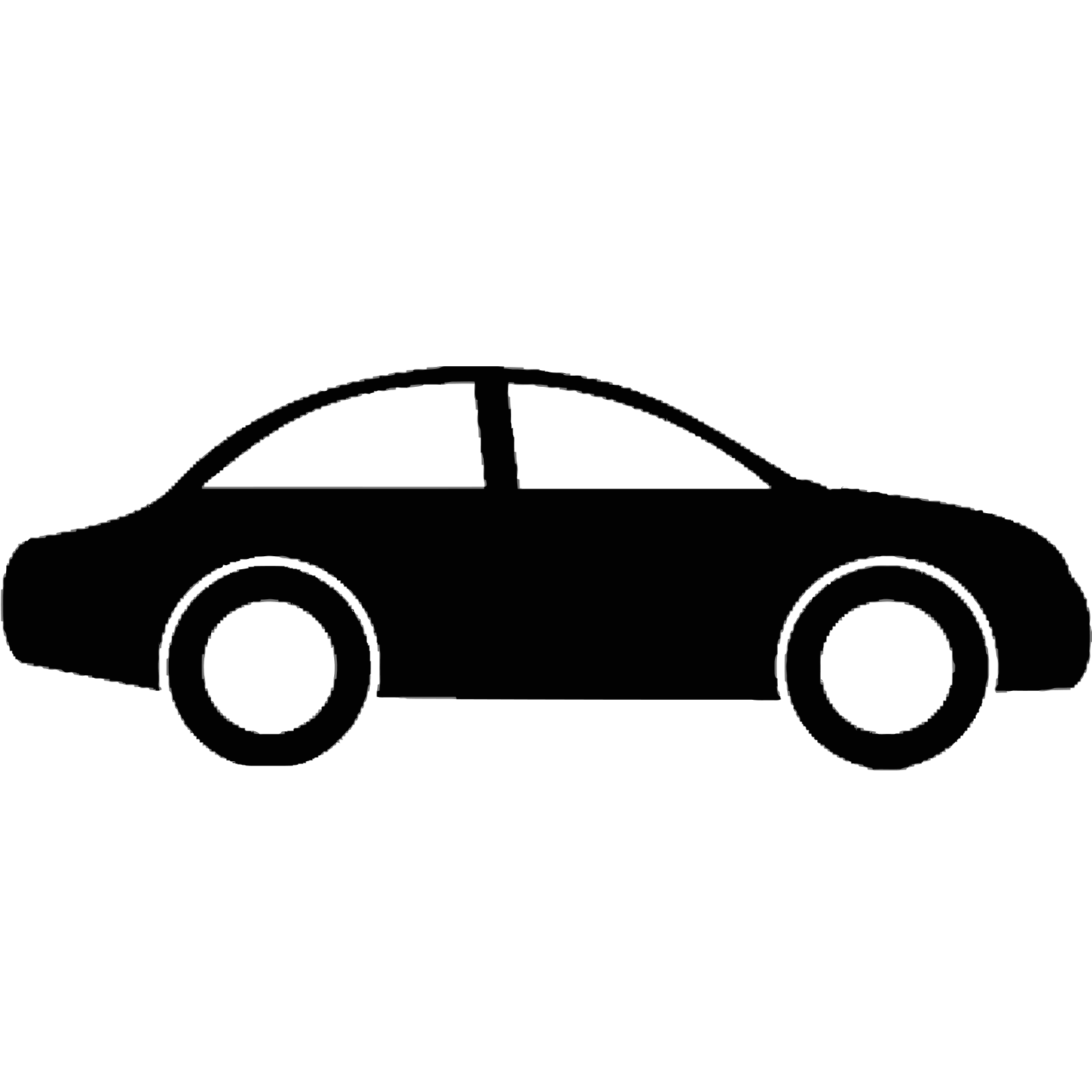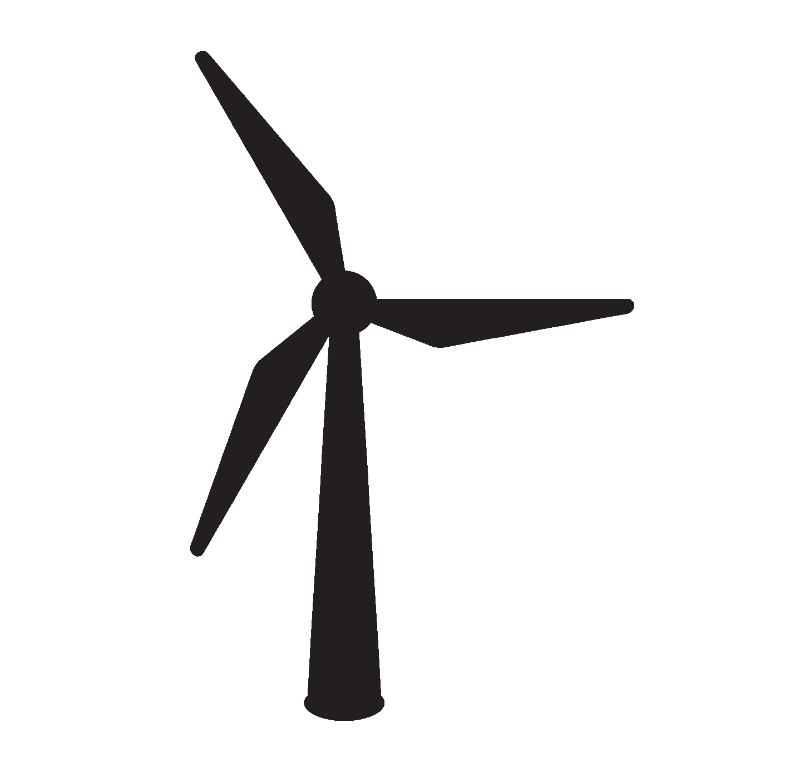Set up a building how you imagine
Setting up a property by room allows you to visualise easily where the Ecor Pro device is. Different Smart Life devices can be in the room.
You can create different homes that have different rooms. These homes can be classed as areas for the Ecor Pro device such as a garage, boat or a row of different houses each needing enviroment monitoring and care.
Pass on selected devices in Rooms or Homes to family menbers or work colleagues. By passing on selected devices or sharing devices puts the people you want in control allowing efficient managment of work restoration jobs or allowing family members to have specific control.
Setting Up Rooms and Homes with Smart Life App
Setting up the Smart Life app and connecting your smart home devices typically involves the following steps:
Download the App: Visit the Apple App Store or Google Play Store on your smartphone or tablet and search for "Smart Life." Download and install the app on your device.
Create an Account: Launch the Smart Life app and create a new account. You may need to provide an email address and create a password. Follow the on-screen instructions to complete the account setup.
Connect Smart Devices: Ensure that you have access to the wifi router on 2.4GHz connction. Consult your router supplier if in doubt)..
a. Put the device into pairing mode: Refer to the this page to learn how to put it into pairing mode. This step is often done by pressing and holding a button on the device until it enters the pairing mode.
b. Open the Smart Life app: Once the device is in pairing mode, open the Smart Life app and log in to your account.
c. Add a device: In the app, tap the "+" or "Add Device" button to start the device setup process.
d. Choose device type: Select the appropriate device category from the list Small Appliance, wifi Thermostat.
e. Enter pairing mode: Follow the app's instructions to put the device into pairing mode.
f. Connect to Wi-Fi or Bluetooth: Provide the necessary Wi-Fi or Bluetooth credentials within the app to connect the device to your home or work network. Tip: Keep all devices in close proximity when pairing.
g. Complete setup: Once the device is connected successfully, you can assign a name, customize settings, and specify its location within the app in Homes or Rooms.
Customize and Automate: After connecting your devices, you can customize their settings and create automation routines or scenes to suit your preferences. Explore the app's features to set up schedules, create groups, or configure device-specific options.
Voice Control Integration: If you wish to control your smart devices using voice commands, you can link the Smart Life app to popular voice assistants like Amazon Alexa or Google Assistant. This process typically involves enabling the Smart Life skill in the respective voice assistant app and signing in with your Smart Life account.
It's important to note that the exact setup process may vary depending on the specific smart device using the Smart Life app.